Custom Right Click Context Menu in HTML CSS & JavaScript
by Letscode - October 4,2023
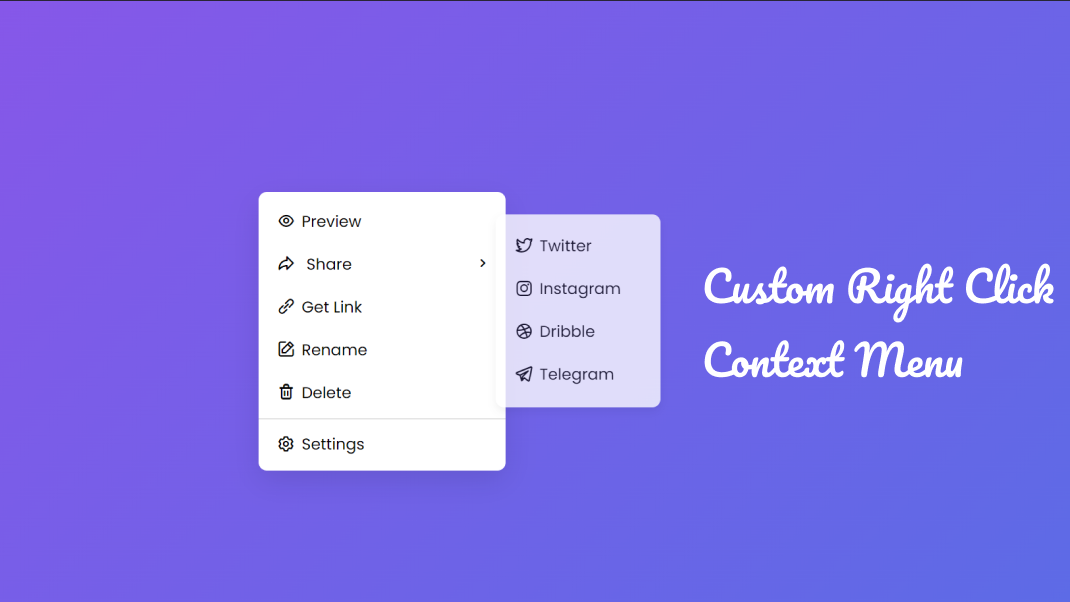
Hello friends, today in this blog, you’ll learn how to create a Custom Right Click Context Menu in HTML CSS & JavaScript. In the earlier blog, I have shared how to create a Custom Price Range Slider in JavaScript, and now it’s time to create a custom context menu.
A context menu is a contextual, shortcut, or pop-up menu that appears on the mouse right button click. It contains a limited set of choices that are related to the selected object.
Right Click Context Menu in JavaScript [Source Codes]
To create this Custom Context Menu in JavaScript. First, you need to create three Files: HTML, CSS & JavaScript File. After creating these files just paste the given codes into your file. You can also download the source code files of this context menu from the given download button.
First, create an HTML file with the name of index.html and paste the given codes in your HTML file. Remember, you’ve to create a file with .html extension.
<!DOCTYPE html>
<!-- Coding By Letscodeweb - youtube.com/@Letscodeweb -->
<html lang="en" dir="ltr">
<head>
<meta charset="utf-8">
<title>Custom Context Menu | Letscodeweb</title>
<link rel="stylesheet" href="style.css">
<meta name="viewport" content="width=device-width, initial-scale=1.0">
<!-- Iconscout Link For Icons -->
<link rel="stylesheet" href="https://unicons.iconscout.com/release/v4.0.0/css/line.css">
</head>
<body>
<div class="wrapper">
<div class="content">
<ul class="menu">
<li class="item">
<i class="uil uil-eye"></i>
<span>Preview</span>
</li>
<li class="item share">
<div>
<i class="uil uil-share"></i>
<span>Share</span>
</div>
<i class="uil uil-angle-right"></i>
<ul class="share-menu">
<li class="item">
<i class="uil uil-twitter-alt"></i>
<span>Twitter</span>
</li>
<li class="item">
<i class="uil uil-instagram"></i>
<span>Instagram</span>
</li>
<li class="item">
<i class="uil uil-dribbble"></i>
<span>Dribble</span>
</li>
<li class="item">
<i class="uil uil-telegram-alt"></i>
<span>Telegram</span>
</li>
</ul>
</li>
<li class="item">
<i class="uil uil-link-alt"></i>
<span>Get Link</span>
</li>
<li class="item">
<i class="uil uil-edit"></i>
<span>Rename</span>
</li>
<li class="item">
<i class="uil uil-trash-alt"></i>
<span>Delete</span>
</li>
</ul>
<div class="setting">
<li class="item">
<i class="uil uil-setting"></i>
<span>Settings</span>
</li>
</div>
</div>
</div>
<script src="script.js"></script>
</body>
</html>
Second, paste the following codes into your style.css file.
/* Import Google Font - Poppins */
@import url('https://fonts.googleapis.com/css2?family=Poppins:wght@400;500;600;700&display=swap');
* {
margin: 0;
padding: 0;
box-sizing: border-box;
font-family: 'Poppins', sans-serif;
}
body {
display: flex;
align-items: center;
justify-content: center;
overflow: hidden;
min-height: 100vh;
background: linear-gradient(135deg, #8B55E9 0%, #5D6BE6 100%)
}
.wrapper {
visibility: hidden;
position: absolute;
width: 300px;
border-radius: 10px;
background: #fff;
box-shadow: 0 12px 35px rgba(0, 0, 0, 0.1);
}
.wrapper .menu {
padding: 10px 12px;
}
.content .item {
list-style: none;
font-size: 22px;
height: 50px;
display: flex;
width: 100%;
cursor: pointer;
align-items: center;
border-radius: 5px;
margin-bottom: 2px;
padding: 0 5px 0 10px;
}
.content .item:hover {
background: #f2f2f2;
}
.content .item span {
margin-left: 8px;
font-size: 19px;
}
.content .setting {
display: flex;
margin-top: -5px;
padding: 5px 12px;
border-top: 1px solid #ccc;
}
.content .share {
position: relative;
justify-content: space-between;
}
.share .share-menu {
position: absolute;
background: #fff;
width: 200px;
right: -200px;
top: -35px;
padding: 13px;
opacity: 0;
pointer-events: none;
border-radius: 10px;
box-shadow: 0 5px 10px rgba(0, 0, 0, 0.08);
transition: 0.2s ease;
}
.share:hover .share-menu {
opacity: 1;
pointer-events: auto;
}
Third, paste the following codes into your script.js file.
const contextMenu = document.querySelector(".wrapper"),
shareMenu = contextMenu.querySelector(".share-menu");
window.addEventListener("contextmenu", e => {
e.preventDefault();
let x = e.offsetX, y = e.offsetY,
winWidth = window.innerWidth,
winHeight = window.innerHeight,
cmWidth = contextMenu.offsetWidth,
cmHeight = contextMenu.offsetHeight;
if(x > (winWidth - cmWidth - shareMenu.offsetWidth)) {
shareMenu.style.left = "-200px";
} else {
shareMenu.style.left = "";
shareMenu.style.right = "-200px";
}
x = x > winWidth - cmWidth ? winWidth - cmWidth - 5 : x;
y = y > winHeight - cmHeight ? winHeight - cmHeight - 5 : y;
contextMenu.style.left = `${x}px`;
contextMenu.style.top = `${y}px`;
contextMenu.style.visibility = "visible";
});
document.addEventListener("click", () => contextMenu.style.visibility = "hidden");
That’s all, now you’ve successfully created a Custom Right-Click Context Menu in HTML CSS & JavaScript. If your code doesn’t work or you’ve faced any problem, please download the source code files from the given download button. It’s free and a .zip file will be downloaded then you’ve to extract it.
Most Popular
Recent Posts









