Create A Todo List App in HTML CSS & JavaScript
by Letscode - October 4,2023
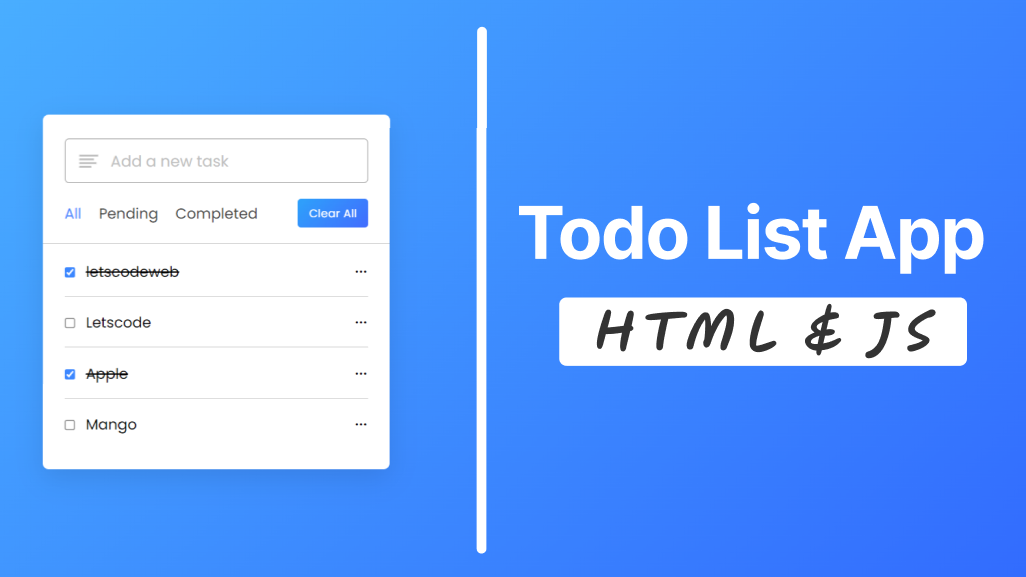
Hey friends, today in this blog, you’ll learn how to create a complete Todo List App with crud operations in HTML CSS & JavaScript. Crud operation means to create, read, update, and delete. If you’re an absolute beginner, this todo will be a little bit difficult for you to create.
For beginners, you can try to create this easy Todo List App in JavaScript. In this todo, there are no features for editing and completing tasks so, it will be easy for you to create than the current one.
If you don’t know, the todo list app is a list of things that need to be done or want to be done. This app is generally used to maintain our day-to-day tasks list. Okay, without further delay, let’s back to this project.
Todo List App in JavaScript [Source Codes]
To create this Todo List App in JavaScript. First, you need to create three Files: HTML, CSS & JavaScript File. After creating these files just paste the given codes into your file. You can also download the source code files of this todo app from the below download button.
First, create an HTML file with the name of index.html and paste the given codes into your HTML file. Remember, you’ve to create a file with .html extension.
<!DOCTYPE html>
<!-- Coding By Letscodeweb - youtube.com/@Letscodeweb -->
<html lang="en" dir="ltr">
<head>
<meta charset="utf-8">
<title>Todo List App in JavaScript | Letscodeweb</title>
<link rel="stylesheet" href="style.css">
<meta name="viewport" content="width=device-width, initial-scale=1.0">
<!-- Iconscout Link For Icons -->
<link rel="stylesheet" href="https://unicons.iconscout.com/release/v4.0.0/css/line.css">
</head>
<body>
<div class="wrapper">
<div class="task-input">
<img src="bars-icon.svg" alt="icon">
<input type="text" placeholder="Add a new task">
</div>
<div class="controls">
<div class="filters">
<span class="active" id="all">All</span>
<span id="pending">Pending</span>
<span id="completed">Completed</span>
</div>
<button class="clear-btn">Clear All</button>
</div>
<ul class="task-box"></ul>
</div>
<script src="script.js"></script>
</body>
</html>
Second, paste the following codes into your style.css file.
/* Import Google Font - Poppins */
@import url('https://fonts.googleapis.com/css2?family=Poppins:wght@400;500;600;700&display=swap');
* {
margin: 0;
padding: 0;
box-sizing: border-box;
font-family: 'Poppins', sans-serif;
}
body {
width: 100%;
height: 100vh;
overflow: hidden;
background: linear-gradient(135deg, #4AB1FF, #2D5CFE);
}
::selection {
color: #fff;
background: #3C87FF;
}
.wrapper {
max-width: 405px;
padding: 28px 0 30px;
margin: 137px;
background: #fff;
border-radius: 7px;
box-shadow: 0 10px 30px rgba(0, 0, 0, 0.1);
}
.task-input {
height: 52px;
padding: 0 25px;
position: relative;
}
.task-input img {
top: 50%;
position: absolute;
transform: translate(17px, -50%);
}
.task-input input {
height: 100%;
width: 100%;
outline: none;
font-size: 18px;
border-radius: 5px;
padding: 0 20px 0 53px;
border: 1px solid #999;
}
.task-input input:focus,
.task-input input.active {
padding-left: 52px;
border: 2px solid #3C87FF;
}
.task-input input::placeholder {
color: #bfbfbf;
}
.controls,
li {
display: flex;
align-items: center;
justify-content: space-between;
}
.controls {
padding: 18px 25px;
border-bottom: 1px solid #ccc;
}
.filters span {
margin: 0 8px;
font-size: 17px;
color: #444444;
cursor: pointer;
}
.filters span:first-child {
margin-left: 0;
}
.filters span.active {
color: #3C87FF;
}
.controls .clear-btn {
border: none;
opacity: 0.6;
outline: none;
color: #fff;
cursor: pointer;
font-size: 13px;
padding: 7px 13px;
border-radius: 4px;
letter-spacing: 0.3px;
pointer-events: none;
transition: transform 0.25s ease;
background: linear-gradient(135deg, #1798fb 0%, #2D5CFE 100%);
}
.clear-btn.active {
opacity: 0.9;
pointer-events: auto;
}
.clear-btn:active {
transform: scale(0.93);
}
.task-box {
margin-top: 20px;
margin-right: 5px;
padding: 0 20px 10px 25px;
}
.task-box.overflow {
overflow-y: auto;
max-height: 300px;
}
.task-box::-webkit-scrollbar {
width: 5px;
}
.task-box::-webkit-scrollbar-track {
background: #f1f1f1;
border-radius: 25px;
}
.task-box::-webkit-scrollbar-thumb {
background: #e6e6e6;
border-radius: 25px;
}
.task-box .task {
list-style: none;
font-size: 17px;
margin-bottom: 18px;
padding-bottom: 16px;
align-items: flex-start;
border-bottom: 1px solid #ccc;
}
.task-box .task:last-child {
margin-bottom: 0;
border-bottom: 0;
padding-bottom: 0;
}
.task-box .task label {
display: flex;
align-items: flex-start;
}
.task label input {
margin-top: 7px;
accent-color: #3C87FF;
}
.task label p {
user-select: none;
margin-left: 12px;
word-wrap: break-word;
}
.task label p.checked {
text-decoration: line-through;
}
.task-box .settings {
position: relative;
}
.settings :where(i, li) {
cursor: pointer;
}
.settings .task-menu {
z-index: 10;
right: -5px;
bottom: -65px;
padding: 5px 0;
background: #fff;
position: absolute;
border-radius: 4px;
transform: scale(0);
transform-origin: top right;
box-shadow: 0 0 6px rgba(0, 0, 0, 0.15);
transition: transform 0.2s ease;
}
.task-box .task:last-child .task-menu {
bottom: 0;
transform-origin: bottom right;
}
.task-box .task:first-child .task-menu {
bottom: -65px;
transform-origin: top right;
}
.task-menu.show {
transform: scale(1);
}
.task-menu li {
height: 25px;
font-size: 16px;
margin-bottom: 2px;
padding: 17px 15px;
cursor: pointer;
justify-content: flex-start;
}
.task-menu li:last-child {
margin-bottom: 0;
}
.settings li:hover {
background: #f5f5f5;
}
.settings li i {
padding-right: 8px;
}
@media (max-width: 400px) {
body {
padding: 0 10px;
}
.wrapper {
padding: 20px 0;
}
.filters span {
margin: 0 5px;
}
.task-input {
padding: 0 20px;
}
.controls {
padding: 18px 20px;
}
.task-box {
margin-top: 20px;
margin-right: 5px;
padding: 0 15px 10px 20px;
}
.task label input {
margin-top: 4px;
}
}
Third, paste the following codes into your script.js file.
const taskInput = document.querySelector(".task-input input"),
filters = document.querySelectorAll(".filters span"),
clearAll = document.querySelector(".clear-btn"),
taskBox = document.querySelector(".task-box");
let editId,
isEditTask = false,
todos = JSON.parse(localStorage.getItem("todo-list"));
filters.forEach(btn => {
btn.addEventListener("click", () => {
document.querySelector("span.active").classList.remove("active");
btn.classList.add("active");
showTodo(btn.id);
});
});
function showTodo(filter) {
let liTag = "";
if(todos) {
todos.forEach((todo, id) => {
let completed = todo.status == "completed" ? "checked" : "";
if(filter == todo.status || filter == "all") {
liTag += `<li class="task">
<label for="${id}">
<input onclick="updateStatus(this)" type="checkbox" id="${id}" ${completed}>
<p class="${completed}">${todo.name}</p>
</label>
<div class="settings">
<i onclick="showMenu(this)" class="uil uil-ellipsis-h"></i>
<ul class="task-menu">
<li onclick='editTask(${id}, "${todo.name}")'><i class="uil uil-pen"></i>Edit</li>
<li onclick='deleteTask(${id}, "${filter}")'><i class="uil uil-trash"></i>Delete</li>
</ul>
</div>
</li>`;
}
});
}
taskBox.innerHTML = liTag || `<span>You don't have any task here</span>`;
let checkTask = taskBox.querySelectorAll(".task");
!checkTask.length ? clearAll.classList.remove("active") : clearAll.classList.add("active");
taskBox.offsetHeight >= 300 ? taskBox.classList.add("overflow") : taskBox.classList.remove("overflow");
}
showTodo("all");
function showMenu(selectedTask) {
let menuDiv = selectedTask.parentElement.lastElementChild;
menuDiv.classList.add("show");
document.addEventListener("click", e => {
if(e.target.tagName != "I" || e.target != selectedTask) {
menuDiv.classList.remove("show");
}
});
}
function updateStatus(selectedTask) {
let taskName = selectedTask.parentElement.lastElementChild;
if(selectedTask.checked) {
taskName.classList.add("checked");
todos[selectedTask.id].status = "completed";
} else {
taskName.classList.remove("checked");
todos[selectedTask.id].status = "pending";
}
localStorage.setItem("todo-list", JSON.stringify(todos))
}
function editTask(taskId, textName) {
editId = taskId;
isEditTask = true;
taskInput.value = textName;
taskInput.focus();
taskInput.classList.add("active");
}
function deleteTask(deleteId, filter) {
isEditTask = false;
todos.splice(deleteId, 1);
localStorage.setItem("todo-list", JSON.stringify(todos));
showTodo(filter);
}
clearAll.addEventListener("click", () => {
isEditTask = false;
todos.splice(0, todos.length);
localStorage.setItem("todo-list", JSON.stringify(todos));
showTodo()
});
taskInput.addEventListener("keyup", e => {
let userTask = taskInput.value.trim();
if(e.key == "Enter" && userTask) {
if(!isEditTask) {
todos = !todos ? [] : todos;
let taskInfo = {name: userTask, status: "pending"};
todos.push(taskInfo);
} else {
isEditTask = false;
todos[editId].name = userTask;
}
taskInput.value = "";
localStorage.setItem("todo-list", JSON.stringify(todos));
showTodo(document.querySelector("span.active").id);
}
});
That’s all, now you’ve successfully created a Todo List App in HTML CSS & JavaScript. If your code doesn’t work or you’ve faced any problems, please download the source code files from the given download button. It’s free and a .zip file will be downloaded then you’ve to extract it. .
Most Popular
Recent Posts









